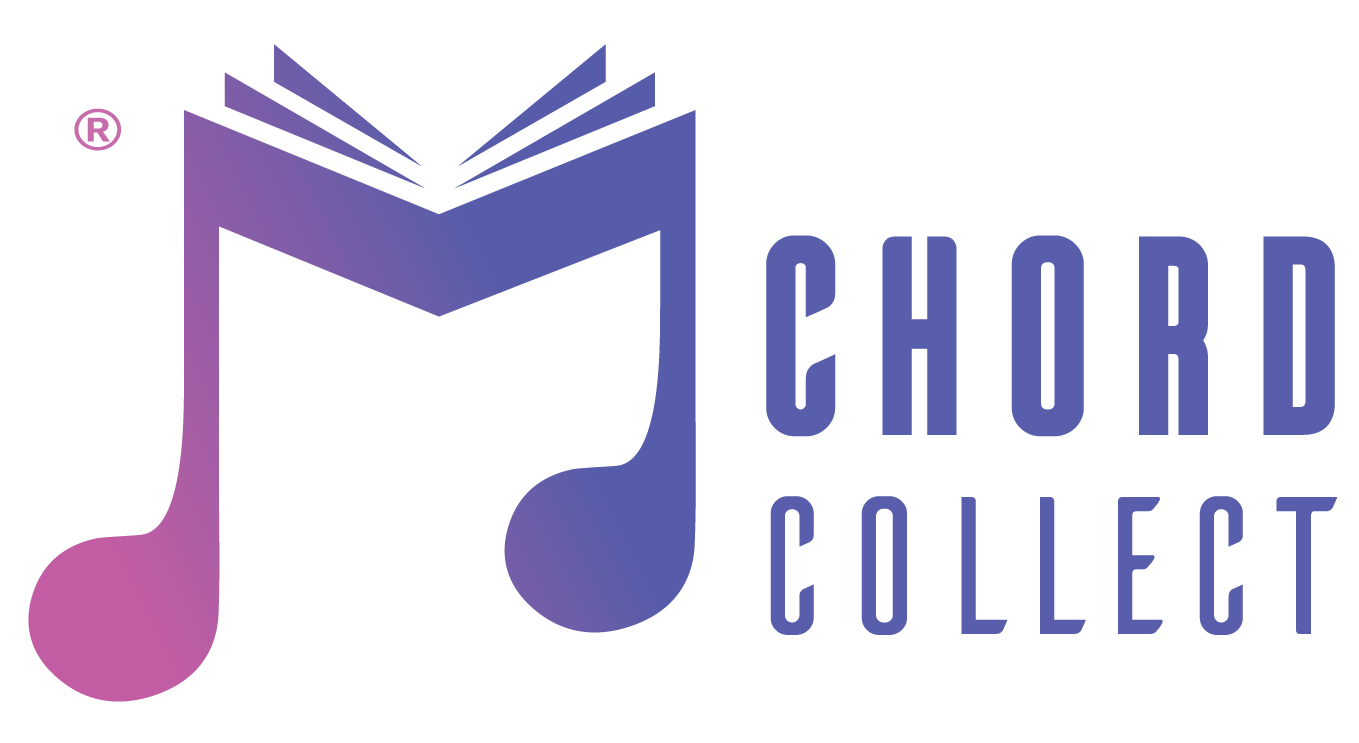Support
What are the limits in Demo License?
Your song database covers only 10 songs and 2 playlists. You can use song pool without limits.
What will happen to my account after my license ends?
Your account will be a DEMO account again.
Can I have a license for 6 months or 2 years?
For now you can only purchase 1-Year and 1-Month licenses. We are planning to offer more licenses in the future.
What will happen to my songs after my license ends?
Songs you have shared in pool will stay there unless you uncheck them. You will be downgraded to demo license. So if you have more than 10 songs on your account, you won’t be able to synchronize them but you can keep using them on your local application.
How do I purchase a license?
For now it is only possible from Play Store. We don’t accept any other payment methods.
I purchased a license, but I still see a demo license in the app
If you are experiencing this situation, logging out of the application and re-opening it will solve the problem. We also recommend that you check whether your payment is successful.
Will there be new versions of Chord Collect?
We are doing our best to keep musicians happy. Improvements and new features will follow.
Can I suggest a feature for Chord Collect?
Sure. Just contact us and tell us what do you need, what would be better with the program. We take every feedback seriously.
A technical error occured while I’m using/installing Chord Collect. Can you help me?
Of course! Just write us what your problem is and we will try to solve your problem as soon as we can.
How will I get all my songs to my Android app?
You just need to log in. The app will synchronise itself on your login. You can always synchronise manually under that 3-dot menu under “Sync”.
HOW-TO guide (WINDOWS)
- On the “Song” Tab, go to “Add Song”.
- Fill the necessary fields.
- You have 6 pages available for a song Split the song the way you want it.
- You don’t have to do anything extra for the chords. Just write them on seperate lines or in brackets.
- If you want to share it on SONG POOL, just check the “share in soon pool”.
- Save it.
- For Editing; choose the song and go to “Edit Song” on “Song” Tab.
- On the “Playlist” Tab, go to “Playlist Manager”.
- On your left panel you will see all your songs.
- Click on “New Playlist”. You can now double click on the left panel to put songs in your playlist.
- You can reorder your playlist with the arrows below right panel.
- Save it and you are ready to go.
- If you want to edit a playlist, just choose the playlist you want to edit from dropdown menu and edit.
- Stage mode is a conrast mode if you play on stage with your laptop
- Choose a song and click on “Stage Mode” or use keyboard shortcut CTRL+SPACE
- To enter stage mode with a playlist, simply choose a playlist or any song from your playlist tab (left panel) then click “Stage Mode”
- Within Stage Mode you can still use your mouse but we recommend you to use keyboard shortcuts, which can be found under “Help”
- Song Pool is basicly a cloud of songs, where songs are shared by users of Chord Collect.
- Go to “Song Pool” on “Song” tab.
- Write the song name or artist name you are searching for
- If that song was already imported by someone else, you will see the song and its rating
- You can preview the song before you add it to your Chord Collect. Don’t forget to give a rating to that song.
How-to guıde (android)
- On upper right corner there is a “+” button to add a new song.
- Fill the necessary fields
- You have 6 pages available for a song Split the song the way you want it.
- NOTE: On Android you will see all parts in one continuous page. This feature is helpful for PC
- You don’t have to do anything extra for the chords. Just write them on seperate lines or in brackets.
- If you want to share it on SONG POOL, just check the “share in song pool”
- Save it
- For Editing; long press on a song and choose “Edit Song” or while displaying song, go to menu and choose “Edit Song”
- From left panel, choose “Create a new playlist”
- Give your playlist a name
- Now go into your playlist
- On the top bar choose “Add Song”
- Here you will see all of your songs
- You can also add songs from title/artist/genre page. Long press on a song and choose “Add to playlist…” from pop-up menu
- You can reorder songs of a playlist by clicking “Reorder”
- Stage mode on an android device gives you the possibility change between songs without leaving current song/playlist
- Choose a song within a playlist
- On top bar you will see arrows, which lets you skip to next/previous song
- Song Pool is basicly a cloud of songs, where songs are shared by users of Chord Collect.
- Go to “Song Pool” on left panel
- Write the song name or artist name you are searching for
- If that song was already imported by someone else, you will see the song and its rating
- You can preview the song before you add it to your Chord Collect. Don’t forget to give a rating to that song.

 Türkçe
Türkçe Deutsch
Deutsch